Quick Look
Grade Level: 10 (8-11)
Time Required: 1 hour
Expendable Cost/Group: US $0.00 This activity mainly uses non-expendable (reusable) supplies; see the Materials List for details.
Group Size: 2
Activity Dependency: None
Subject Areas: Computer Science, Science and Technology
NGSS Performance Expectations:
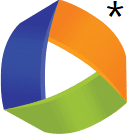
| HS-ETS1-2 |
| HS-PS4-2 |
| MS-PS4-3 |

Summary
Students wire up their own digital trumpets using a MaKey MaKey. They learn the basics of wiring a breadboard and use the digital trumpets to count in the binary number system. Teams are challenged to play songs using the binary system and their trumpets, and then present them in a class concert.Engineering Connection
Engineers of all disciplines use computers to examine and make sense of data; computers employ the binary number system to efficiently exchange and process information. Electrical and computer engineers must understand the binary number system in order to design computers and other electronics. Electrical engineers also apply a thorough knowledge of circuits when designing new technologies. Before creating full-scale products, they use breadboards to wire prototypes that can be re-wired and altered as they test and improve the circuits. Like electrical engineers, students use breadboards to develop model circuits; then they use their digital trumpets to explore the binary number system.
Learning Objectives
After this activity, students should be able to:
- Assemble circuit components on a breadboard.
- Count in binary/base 2.
- Explain that computers translate binary code into outputs such as sound.
- Create music using different combinations of binary numbers.
Educational Standards
Each TeachEngineering lesson or activity is correlated to one or more K-12 science,
technology, engineering or math (STEM) educational standards.
All 100,000+ K-12 STEM standards covered in TeachEngineering are collected, maintained and packaged by the Achievement Standards Network (ASN),
a project of D2L (www.achievementstandards.org).
In the ASN, standards are hierarchically structured: first by source; e.g., by state; within source by type; e.g., science or mathematics;
within type by subtype, then by grade, etc.
Each TeachEngineering lesson or activity is correlated to one or more K-12 science, technology, engineering or math (STEM) educational standards.
All 100,000+ K-12 STEM standards covered in TeachEngineering are collected, maintained and packaged by the Achievement Standards Network (ASN), a project of D2L (www.achievementstandards.org).
In the ASN, standards are hierarchically structured: first by source; e.g., by state; within source by type; e.g., science or mathematics; within type by subtype, then by grade, etc.
NGSS: Next Generation Science Standards - Science
| NGSS Performance Expectation | ||
|---|---|---|
|
HS-ETS1-2. Design a solution to a complex real-world problem by breaking it down into smaller, more manageable problems that can be solved through engineering. (Grades 9 - 12) Do you agree with this alignment? |
||
| Click to view other curriculum aligned to this Performance Expectation | ||
| This activity focuses on the following Three Dimensional Learning aspects of NGSS: | ||
| Science & Engineering Practices | Disciplinary Core Ideas | Crosscutting Concepts |
| Design a solution to a complex real-world problem, based on scientific knowledge, student-generated sources of evidence, prioritized criteria, and tradeoff considerations. Alignment agreement: | Criteria may need to be broken down into simpler ones that can be approached systematically, and decisions about the priority of certain criteria over others (trade-offs) may be needed. Alignment agreement: | |
| NGSS Performance Expectation | ||
|---|---|---|
|
HS-PS4-2. Evaluate questions about the advantages of using a digital transmission and storage of information. (Grades 9 - 12) Do you agree with this alignment? |
||
| Click to view other curriculum aligned to this Performance Expectation | ||
| This activity focuses on the following Three Dimensional Learning aspects of NGSS: | ||
| Science & Engineering Practices | Disciplinary Core Ideas | Crosscutting Concepts |
| Evaluate questions that challenge the premise(s) of an argument, the interpretation of a data set, or the suitability of a design. Alignment agreement: | Information can be digitized (e.g., a picture stored as the values of an array of pixels); in this form, it can be stored reliably in computer memory and sent over long distances as a series of wave pulses. Alignment agreement: | Systems can be designed for greater or lesser stability. Alignment agreement: Modern civilization depends on major technological systems.Alignment agreement: Engineers continuously modify these technological systems by applying scientific knowledge and engineering design practices to increase benefits while decreasing costs and risks.Alignment agreement: |
| NGSS Performance Expectation | ||
|---|---|---|
|
MS-PS4-3. Integrate qualitative scientific and technical information to support the claim that digitized signals (sent as wave pulses) are a more reliable way to encode and transmit information. (Grades 6 - 8) Do you agree with this alignment? |
||
| Click to view other curriculum aligned to this Performance Expectation | ||
| This activity focuses on the following Three Dimensional Learning aspects of NGSS: | ||
| Science & Engineering Practices | Disciplinary Core Ideas | Crosscutting Concepts |
| Integrate qualitative scientific and technical information in written text with that contained in media and visual displays to clarify claims and findings. Alignment agreement: | Digitized signals (sent as wave pulses) are a more reliable way to encode and transmit information. Alignment agreement: | Structures can be designed to serve particular functions. Alignment agreement: Technologies extend the measurement, exploration, modeling, and computational capacity of scientific investigations.Alignment agreement: Advances in technology influence the progress of science and science has influenced advances in technology.Alignment agreement: |
International Technology and Engineering Educators Association - Technology
-
Some technological problems are best solved through experimentation.
(Grades
6 -
8)
More Details
Do you agree with this alignment?
-
Illustrate principles, elements, and factors of design.
(Grades
9 -
12)
More Details
Do you agree with this alignment?
State Standards
Colorado - Science
-
Gather, analyze, and interpret data to describe the different forms of energy and energy transfer
(Grade
8)
More Details
Do you agree with this alignment?
Materials List
Note: The expendable cost for this activity is very low because the main items—MaKey MaKeys, breadboards, cables, jumper cables, pushbuttons (~$57 per project/group)—are expensive, yet fully reusable by taking apart the finished products.
Each group needs:
- MaKey MaKey, such as the standard/classic kit for $50 at SparkFun
- mini-USB cable (included in the above MaKey MaKey kit)
- 8 jumper cables (a set of 30 included in the above MaKey MaKey kit)
- breadboard, such as this one for ~$5 at SparkFun
- 4 buttons, such as from a set of 12 assorted tactile buttons for ~$5 at SparkFun
- computer with Scratch program, available at https://scratch.mit.edu/projects/132120896/#fullscreen
- Build a Binary Trumpet Worksheet
To share with the entire class:
- paper and pencils
Worksheets and Attachments
Visit [www.teachengineering.org/activities/view/spfun-1856-binary-trumpet-digital-music-breadboard-circuitry] to print or download.Pre-Req Knowledge
A basic understanding of circuits and musical theory (that a combination of different notes make up a song).
Introduction/Motivation
Who plays an instrument? (Look for raised hands.) Do you ever play around on a computer? (Look for raised hands again.) Have you ever played an instrument using a computer? Today, you’ll act as if you are engineers and explore the components that go into making a computer-based trumpet. Our goal is to hold a class concert with each group performing a song using the digital trumpet they built.
To play music on a computer, we need a way to communicate with the computer. How could we do this? (Listen to student answers. Example possible student responses: Type on a keyboard, click with a mouse, use a video game controller, etc.) We will wire up some pushbuttons to a MaKey MaKey (hold up a pushbutton and a MaKey MaKey to show students), which enables us to turn the pushbuttons into keys that the computer recognizes.
To wire everything up, we’ll use a breadboard. A breadboard is a construction base that engineers use to made circuits without needing to solder the wires. Using a breadboard, you can easily connect and disconnect wires to test many circuits and make changes to them.

How does a breadboard make connections between two wires? Metal bars inside the breadboard connect holes in the same row (see Figures 1 and 2). When you plug wires into holes that touch the same bar of metal, electricity flows from one wire, through the bar, then into the other wire.

The buttons we are using are designed to fit breadboards, which makes them easy to connect to the MaKey MaKey.
Once we’ve wired up the buttons and connected the MaKey MaKey to the computer, the next step is to figure out how the computer turns the action of pressing buttons into musical notes. Computers process and transmit information using the binary number system. Have you heard of this system? (At this point, determine student’s prior knowledge about the binary number system by conducting the pre-activity assessment think-pair-share as described in the Assessment section. Then, continue on.)
Let’s break it down. The word “binary” means “two choices.” The binary number system is a way to write numbers using only two symbols—zeroes and ones. The number system that most of us use every day is the base 10 number system. In base 10, each digit—for example, 99 is a number with two digits—has one of 10 values: 0, 1, 2, 3, 4, 5, 6, 7, 8 or 9. In the binary number system, each digit has one of two values: 0 or 1. (Figure 3 shows the numbers 0 to 7 written in base 10 and binary/base 2; do not show this to the class because later they will figure it out themselves and fill in a chart like this on their worksheets.)

Now, we can use a program that uses the binary number system to make some music! Remember, in your teams, you are acting as electrical engineers who are responsible for wiring up a binary digital trumpet and experimenting with the binary number system to create a short song. Let’s get started!
Procedure
Background
When wiring components for a circuit, the circuit must be complete for it to work. In a breadboard, this translates to the wires aligning in the same rows so that they are connected, as in Figure 2. Wires are easily added, moved and removed on breadboards, making it an ideal tool for creating simple circuits and re-wiring as needed. Wires create a complete circuit by starting at the MaKey MaKey, going to the breadboard, through the button, then out of the breadboard to “earth.”
Once the button is wired up and the MaKey MaKey is connected to the computer, pressing the button completes the circuit and electrical energy “flows” through the circuit. The button sends a code to the computer, which it interprets via the binary number system. The computer then transforms electrical energy into sound energy, creating a musical note. In this activity, students experiment with button combinations to make different binary numbers, and therefore produce different notes.
The binary number system—also called base 2—is a way to write numbers that uses only zeroes and ones. See the Introduction/Motivation section for some background on binary and Figure 3 for the base-10 numbers 0 to 7 in binary/base 2.
Before the Activity
- Gather materials. It works best to create small piles for each group.
- Make copies of the Build a Binary Trumpet Worksheet, one per team. If working with the Scratch Offline program version, modify the worksheet with the correct URL (see step 6).
- Check that student computers can run the Scratch program, which is available at https://scratch.mit.edu/projects/132120896/#fullscreen. If not, download the offline version at Scratch Offline at https://scratch.mit.edu/scratch2download/ and download the program from its page at https://scratch.mit.edu/projects/132120896/#editor by going to File > Download to your computer.
With the Students
- Introduce the project by presenting to the class the Introduction/Motivation section, which includes conducting the pre-activity assessment.
- Organize the class into student pairs and distribute the materials to each group. Hand out the worksheet, which guides students through the activity. A teacher overview of the worksheet instructions is provided below.
- As students work, walk around and assist as needed. If students have trouble while testing the buttons, refer to the Troubleshooting Tips section. Encourage group member to take turns reading the instructions and wiring the breadboard.
- Walk around to each group and ask students the Investigating Questions.
- After groups have completed the worksheet and practiced their songs, bring the class together for the post-activity assessment—a class concert.
Wiring Procedure: Teacher Overview of Student Worksheet Instructions
- Get to know your breadboard: Provides background information on breadboards (which was covered in the Introduction/Motivation content) and the Figure 1 breadboard diagram for student reference.
- Place a button in the breadboard. Provides instructions on how to place a pushbutton into the breadboard, including Figure 4. Students place the red button so that a pair of its legs is on either side of the breadboard gap, as shown in Figure 4.

- Wiring a button. Provides instructions on how to wire a button to the MaKey MaKey. Students are given Figure 5 to assist, and reminded that the wires must be in the same rows as the button legs.

- Wire the rest of your buttons. Provides instructions on how to wire the remaining three buttons to the MaKey MaKey, and includes Figure 6.

- Hook up the MaKey MaKey. Students use a USB cable to plug the MaKey MaKey into the computer.
- Load the binary trumpet Scratch program. Students follow instructions to open and test the Scratch program, with Figure 7 to assist.

- Get to know the binary number system. Recaps the binary number system content that was covered in the Introduction/Motivation section.
- Counting binary on your hands. Students start using the buttons to count binary. They fill in a blank table (similar to Figure 3), writing in the binary equivalents of the base-10 numbers 0 to 7.
- Playing the binary trumpet. The instructions prompt students to start playing notes with their binary trumpets and then compose a team song to contribute to the concluding class concert.
Vocabulary/Definitions
binary number: A number expressed in the base-2 (or binary) numbering system, which uses only zeroes and ones.
binary numeral system: A representation of numerals using only two different symbols, zeroes and ones.
breadboard: A solderless construction base for creating circuits.
ground: In electricity, the reference point in an electrical circuit from which voltages are measured. Also called earth.
musical note: A pitched sound for some duration of time.
Assessment
Pre-Activity Assessment
Think-Pair-Share: Determine students’ prior knowledge about the binary number system. Direct students to think individually for one or two minutes. Then, have them share their thoughts in pairs. Finally, lead a class discussion during which the pairs share what they know. Expect that students might say: it’s a number system based on zeroes and ones, used by computers, used in coding, etc.
Activity Embedded Assessment
Group Work and Group Play: Observe students as they work. Make sure that each group member is contributing, either by reading the worksheet or wiring the breadboard. Encourage students to take on more than one role, and check that each student gets a chance to play the binary trumpet.
Post-Activity Assessment
Class Concert: As a class, have each group perform their song on their binary trumpet. Lead a discussion on what was easy/hard about playing a song using the binary number system.
Investigating Questions
- Can you wire the buttons to the MaKey MaKey using the holes at the very edge of the breadboards (the ones between the red and blue lines)? (Answer: No) Why not? (Answer: The breadboard is set up so that the two long columns at either side are not connected to the rows in the middle. Wires put here do not connect to the button. Have students refer to Figure 1 (Photo 1 on the worksheet) as they explain.)
- Why does each button have a wire going to earth? (Answer: To create a complete circuit: from the MaKey MaKey, to the breadboard, across the button, then back to the MaKey MaKey.)
- Can you see a pattern in the notes? (Answer: Yes) What is it? (Answer: Each number from 0 to 7 represents a note on the musical scale.)
Safety Issues
To prevent shocks, always disconnect the MaKey MaKey from the computer if wiring modifications need to be done.
Troubleshooting Tips
If a button doesn’t work, make sure that the MaKey MaKey is connected to the computer, then check the wiring of that button (see the Safety Issues section).
Activity Extensions
Have groups write down songs in binary, and switch their songs with other groups. Students are challenged to play other groups’ songs by reading the binary notation.
Activity Scaling
For lower grades, go through the wiring process as a class (worksheet steps 1 - 6). Let students spend more time counting in binary using the trumpet and creating their songs.
Subscribe
Get the inside scoop on all things TeachEngineering such as new site features, curriculum updates, video releases, and more by signing up for our newsletter!More Curriculum Like This

In the companion activity, students experimented with Arduino programming to blink a single LED. During this activity, students build on that experience as they learn about breadboards and how to hook up multiple LEDs and control them individually so that they can complete a variety of challenges to...

Students learn about nondestructive testing, the use of the finite element method (systems of equations) and real-world impacts, and then conduct mini-activities to apply Maxwell’s equations, generate currents, create magnetic fields and solve a system of equations. They see the value of NDE and FEM...
References
Activity adapted from SparkFun’s Binary Trumpet activity at https://invent.sparkfun.com/cwists/1489/preview
Copyright
© 2017 by Regents of the University of Colorado; original © 2016 SparkFun EducationContributors
Sabina SchillSupporting Program
SparkFun EducationLast modified: January 12, 2019








User Comments & Tips